Think of an ipa installer for iOS as your personal gateway for putting apps on your iPhone or iPad, completely bypassing the official App Store. This process is called “sideloading,” and it’s a game-changer for developers and anyone who wants more control over their device.
What Are IPA Files and Sideloading, Anyway?

If you’ve ever wanted to try an app that’s not available in the App Store, you’re already on the verge of discovering sideloading. It’s the go-to method for stepping outside of Apple’s walled garden.
The core of this whole process is the IPA file. The simplest way to think about it is as the iOS version of a .exe file on a Windows PC or an .apk file for Android. It’s a single, compressed package that holds everything an app needs to function—the code, the graphics, and all the other necessary bits and pieces.
Sideloading is just the act of getting that IPA file onto your iPhone or iPad. Instead of hitting “Get” on the App Store, you’ll use an ipa installer ios tool to manually transfer and install it. This opens up a whole new world of apps that Apple doesn’t officially sanction.
Why Does Sideloading Even Matter?
Being able to install apps on your own isn’t just a neat trick; it’s essential for a lot of people. For developers, it’s a non-negotiable part of the job. It lets them test their apps on actual iPhones and iPads without having to wait for Apple’s often lengthy App Store review process.
Power users get a lot out of it, too. Sideloading is how you can get your hands on apps that might not be available in your country, try out modified versions of apps with cool new features, or even go back to an older version of an app you liked better. That freedom is really what sideloading is all about.
Sideloading gives you the power to truly customize your iOS experience. It’s about the freedom to install beta software, test internal company apps, or use niche tools that simply don’t fit within the App Store’s strict rules.
A Quick Word on Code Signing
There’s one critical piece of the puzzle you need to understand: code signing. Apple requires every single app to be digitally “signed” with a trusted certificate. This is how your device knows the app is legitimate and hasn’t been tampered with.
When you sideload an IPA file, you’re essentially using your own Apple ID to sign the app. This tells your iPhone or iPad, “Hey, I trust this app, let it run.” It’s important to know how this works, and you can learn more about what code signing is in our detailed guide on the topic.
This signing step is also what makes sideloading different—and safer—than jailbreaking. Sideloading plays by Apple’s security rules, while jailbreaking fundamentally changes the operating system itself.
With the iOS market being so massive—projected to hit 1.56 billion iPhone users by 2025 and holding a 25.7% mobile market share—the need for flexible app installation methods is huge. Plus, since nearly 70% of Apple devices are on the latest iOS version, having a compatible ipa installer is more important than ever. This enormous user base is exactly why developers need reliable ways to test and share their work.
Choosing the Right IPA Installer Tool
Picking the right tool to install .ipa files isn’t a simple choice. It really boils down to your technical comfort level, what you’re trying to accomplish, and how much hands-on management you’re willing to do. There are a few fantastic options out there, but each one tackles the job from a completely different angle.
We’re going to break down three of the most popular and trusted tools in the community: AltStore, Sideloadly, and TrollStore. Understanding what makes each one unique is the key to a smooth, headache-free sideloading experience.
This visual gives a quick rundown of why you’d even want to use an IPA installer in the first place.
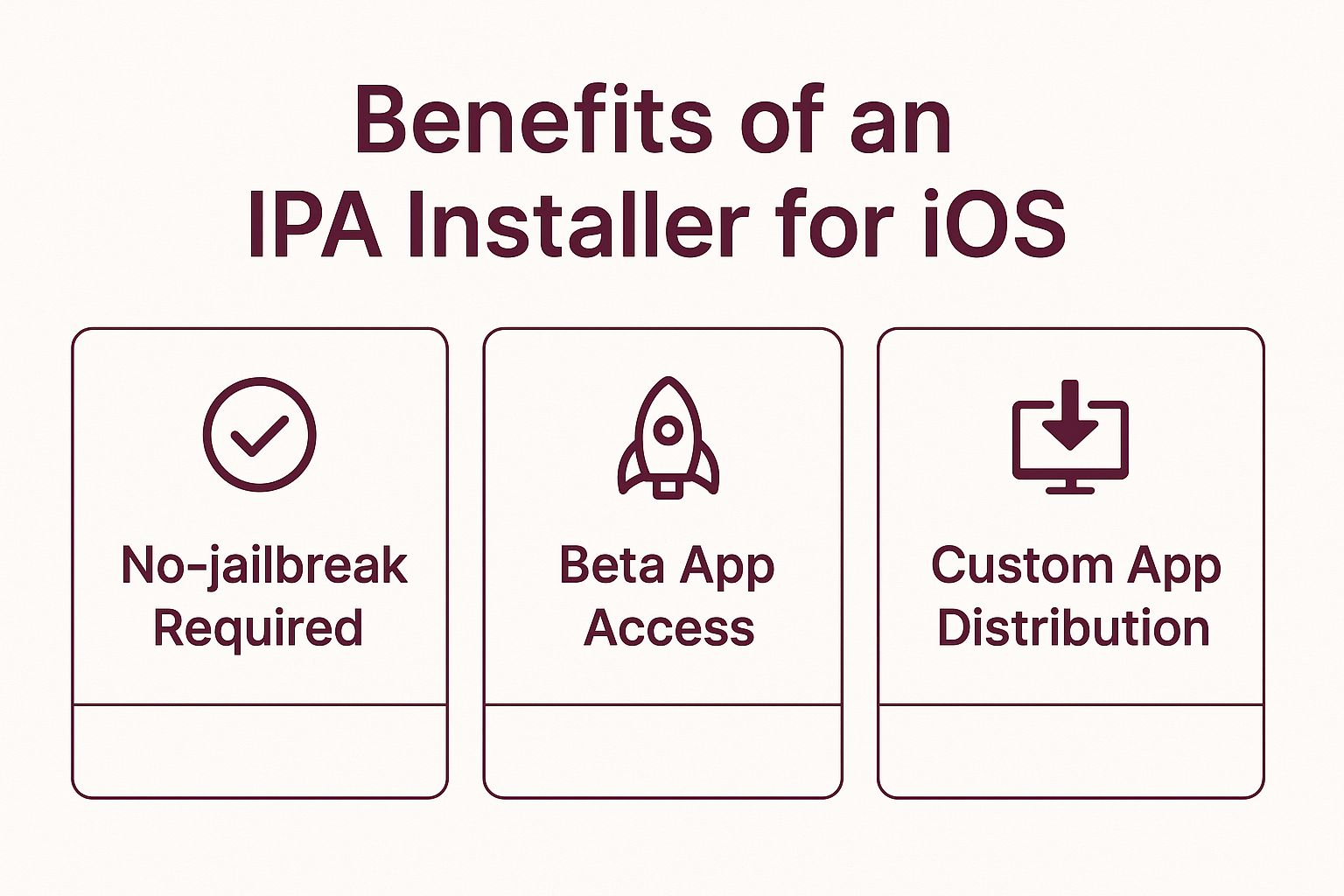
As you can see, it’s all about getting access to apps you can’t find in the App Store, testing out beta versions, or distributing your own custom software without going through Apple’s official channels.
A Quick Comparison
To help you decide at a glance, here’s a quick comparison of the three tools we’re covering. Each has its own strengths and limitations.
IPA Installer Tool Feature Comparison
| Tool | Supported OS | Apple ID Requirement | App Limit | Key Feature |
|---|---|---|---|---|
| AltStore | Windows, macOS | Yes (Free or Paid) | 3 apps (Free ID) | Automatic on-device app refreshing over Wi-Fi |
| Sideloadly | Windows, macOS | Yes (Free or Paid) | 3 apps (Free ID) | Manual installation with advanced options like tweak injection |
| TrollStore | iOS/iPadOS only | No | Unlimited | Permanent app signing (no expirations) on specific iOS versions |
This table should give you a good starting point, but let’s dive into what makes each one tick.
AltStore: The Automated, On-Device Manager
AltStore has quickly become a fan favorite, and for one brilliant reason: its on-device app refreshing. It works using a small companion app called AltServer that runs on your Mac or Windows PC and talks to your iPhone over Wi-Fi.
This clever setup lets AltStore automatically re-sign your sideloaded apps in the background before they expire. If you’re using a free Apple developer account, this means you can completely sidestep the annoying 7-day expiration limit without having to plug your phone back into your computer.
My Take: AltStore is the perfect “set it and forget it” solution. Once you’ve got it configured, it handles the tedious job of certificate renewals for you, making the whole experience feel almost as official as the App Store.
It’s the best choice if you value convenience and plan to keep a few key sideloaded apps on your device for the long haul.
Sideloadly: The Straightforward Desktop Tool
Sideloadly takes a more traditional, hands-on approach. It’s a desktop app for Windows and macOS that requires you to connect your iPhone with a USB cable every time you want to install or refresh something.
The process couldn’t be more direct. You just plug in your device, drag your .ipa file into the Sideloadly window, pop in your Apple ID, and hit “Start.” It’s simple, incredibly reliable, and gives you more granular control over the installation.
One of its standout features is support for both free and paid Apple Developer accounts, which makes it super versatile. It also packs in some great advanced options, like the ability to inject tweaks or even change an app’s display name before you install it. This is a lifesaver for power users.
TrollStore: The Permanent Signing Powerhouse
Now, TrollStore is the real outlier here, but it’s an absolute game-changer if you have a compatible device. It cleverly uses a specific system vulnerability found only on certain iOS versions to permanently sign .ipa files.
What does that mean? No 7-day expirations. No refreshing. Ever.
Once an app is installed with TrollStore, it just works—indefinitely. It behaves exactly like an app you downloaded from the App Store. The only catch is its very limited availability; it only functions on a specific range of iOS versions where the exploit exists. If your device happens to be on a supported firmware, TrollStore offers the most seamless sideloading experience possible.
Ultimately, the best tool comes down to your personal workflow and what iOS version you’re running. It also helps to understand what’s happening under the hood; this detailed guide on signing iOS apps is a great resource for learning about the technology that makes all of this possible.
How to Sideload Apps with AltStore
AltStore has become a community favorite, and for good reason. It offers a slick, semi-untethered way to sideload apps that feels almost native. The best part? You don’t have to plug your phone in every time an app needs to be refreshed. AltStore handles it all over Wi-Fi, making it a true “set it and forget it” solution.
The whole system runs on a lightweight companion app called AltServer, which you install on your Mac or Windows PC. It just sits quietly in the background, acting as a local server that talks to the AltStore app on your iPhone. This connection is what makes its best feature possible: automatic app refreshing.
This screenshot from the official AltStore website shows just how minimal the AltServer app is on your computer.
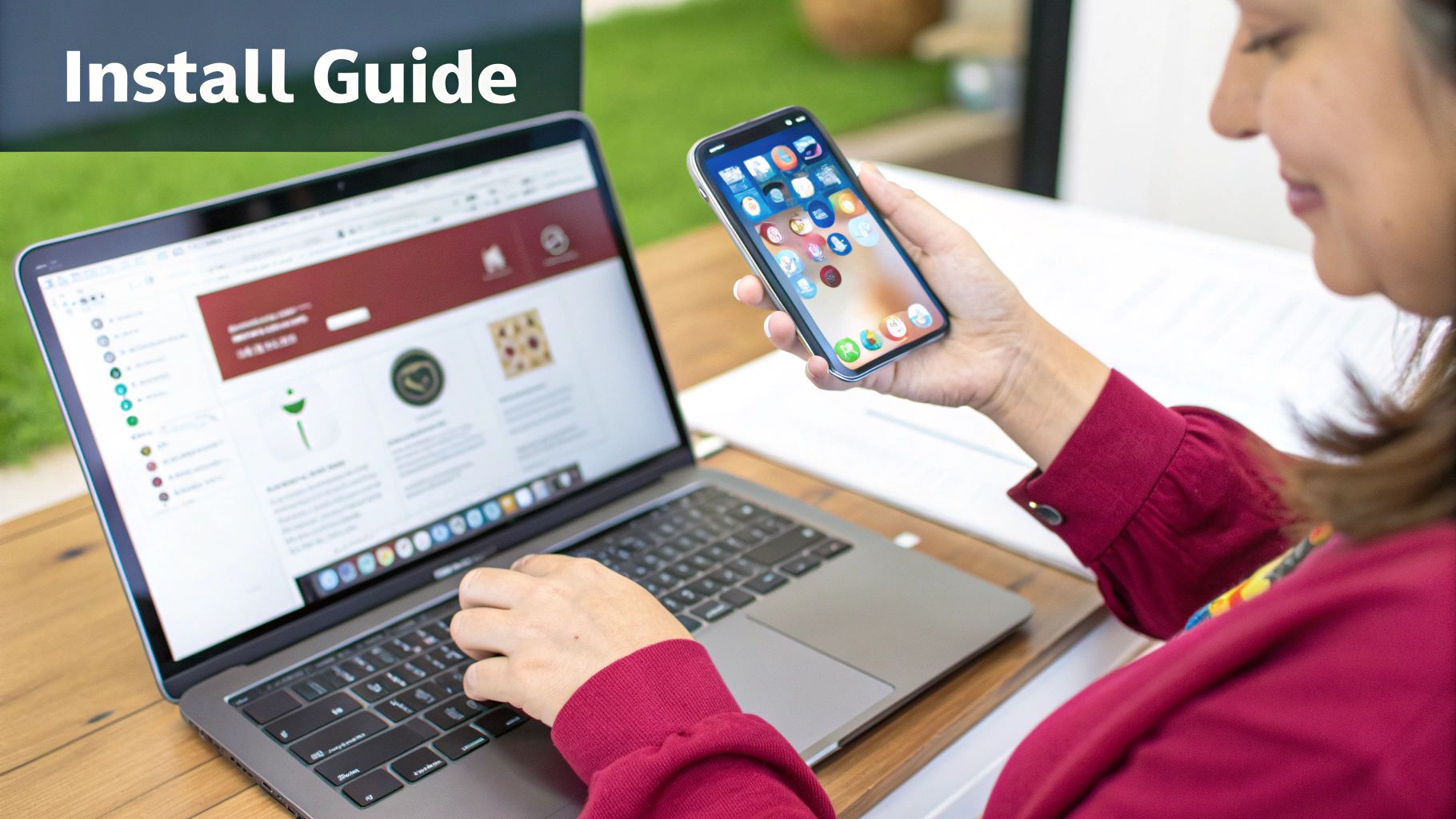
From that tiny icon in your menu bar, you can install AltStore on any connected device, check for updates, or manage the Apple IDs you’re using. It’s incredibly straightforward.
Setting Up AltServer on Your Computer
First things first, you need to get AltServer running on your desktop or laptop. The process varies a bit between macOS and Windows, but the end goal is the same.
Start by downloading the right version of AltServer from the official site. Once it’s installed, it’ll live in your menu bar (Mac) or system tray (Windows). Don’t look for a big, complicated window—it’s designed to be lightweight and stay out of your way.
- For Windows Users: This is a key step. You have to install both iTunes and iCloud directly from Apple’s website, not the Microsoft Store. AltServer relies on specific libraries in those versions to talk to your iOS device.
- For macOS Users: Things are a bit simpler here. You’ll just need to install a Mail plug-in. AltServer will prompt you to do this; just open the Mail app, head to Preferences, and enable the plug-in.
Honestly, this one-time setup is the most technical part of the entire process. Once you’re past this, you’re ready to get the app on your iPhone.
Installing the AltStore App on Your iPhone
With AltServer running, go ahead and connect your iPhone to your computer with a USB cable. Click the AltServer icon, select “Install AltStore,” and pick your device from the list. It will then ask for your Apple ID and password.
It’s important to know what’s happening here. AltStore uses your Apple ID to generate a free developer certificate, which it then uses to sign and install the AltStore app. This info is sent directly to Apple’s servers and is never stored by AltStore.
My Personal Tip: If you’re wary of using your main Apple ID, just create a separate, “burner” Apple ID for sideloading. I’ve done this for years—it works perfectly and keeps your primary account completely separate from the whole process.
After you enter your credentials, AltServer will do its thing and install the AltStore app right onto your iPhone’s home screen.
Trusting the Developer Profile
Before you can launch AltStore, you need to tell your iPhone to trust the certificate you just created. This is a standard iOS security step for any app installed outside of the App Store.
Here’s the path:
- Open Settings on your iPhone.
- Go to General.
- Scroll down to VPN & Device Management.
- You’ll see your Apple ID listed under the “Developer App” heading. Tap it.
- Finally, hit the Trust button.
Now you can pop back to your home screen and open the AltStore app. You’ll just have to sign in with that same Apple ID one last time.
Sideloading Your First .ipa File
With AltStore all set up, installing an .ipa file is a breeze. First, you need to get the file onto your device. You can download it directly using Safari or transfer it from your computer using AirDrop or the Files app.
Once the .ipa is on your iPhone, find it and tap the Share icon. In the Share Sheet, you’ll see an option to “Copy to AltStore.” Tap that, and AltStore will open and immediately start installing the app.
For this all to work, just make sure your iPhone and your computer running AltServer are on the same Wi-Fi network. That’s how AltStore communicates with the server to sign and refresh your apps in the background, which keeps them from expiring after the usual seven-day limit for free developer accounts. If you want to get into the weeds of how this works, our guide on the https://codepushgo.com/blog/apple-developer-provisioning-profile/ is a great place to start.
Using Sideloadly as a Powerful Alternative
While AltStore is fantastic for its automated, over-the-air approach, sometimes you just need a direct, no-nonsense tool that plugs right into your computer. That’s exactly where Sideloadly comes in. It’s a brilliant IPA installer for iOS that offers a straightforward, computer-based method for getting apps onto your device, making it a rock-solid choice for newcomers and seasoned pros alike.
Unlike AltStore, Sideloadly is a desktop app for Windows and macOS. To get started, you’ll need to connect your iPhone or iPad to your computer with a USB cable. This manual connection creates a stable, reliable link, which completely sidesteps any potential Wi-Fi issues—a big reason many people swear by it.
The workflow is about as simple as it gets: plug in your device, drag your IPA file into the Sideloadly window, type in your Apple ID, and hit start. It just works.
Getting Sideloadly Set Up Correctly
Before you can start sideloading, there’s a quick one-time setup to get Sideloadly and its dependencies running on your computer. Don’t worry, it only takes a few minutes and ensures everything communicates smoothly.
First, head over to the official website and download the correct version of Sideloadly for your operating system. The installation is pretty standard, but if you’re on Windows, you’ll need to take care of a couple of extra things.
- iTunes Requirement: Windows users must install the non-Microsoft Store version of iTunes. Sideloadly relies on the specific Apple drivers bundled with this version to see your device.
- iCloud Requirement: You’ll also need the desktop version of iCloud, again, straight from Apple’s site, not the Microsoft Store. This helps Sideloadly handle the authentication process seamlessly.
Once that’s all installed, launch Sideloadly and connect your iPhone. The application should instantly recognize your device and display its name and iOS version.
Your First Installation with Sideloadly
This is where Sideloadly’s simplicity really shines. The main window is clean and uncluttered, with just a couple of fields you need to deal with.
First up, you can either click the IPA icon to browse for your file or just drag and drop it right onto the app window. Next, type your Apple ID email into the provided field. This is the account that will be used to generate the temporary signing certificate for the app.
Pro Tip: Just like with AltStore, I highly recommend creating a separate “burner” Apple ID just for sideloading. It’s a simple way to keep your primary account completely separate and adds an extra layer of privacy.
With your Apple ID entered and the IPA file selected, just click the big Start button. The very first time you use a new Apple ID, Sideloadly will prompt you for the password. From there, it takes over, handling the entire signing and installation process while showing you a real-time log of what’s happening. In just a few moments, the new app will pop up on your iPhone’s home screen.
Exploring Sideloadly’s Advanced Features
What truly sets Sideloadly apart for many power users is its robust set of advanced options. These features give you a degree of control that most other installers simply don’t offer, letting you tweak apps before they even land on your device.
You can find these by clicking the “Advanced options” tab. Here are a few of the most useful ones:
- Change App Name: You can easily customize the name of an app as it appears on your home screen. This is perfect for organizing your apps or just adding a personal touch.
- Modify Version Number: Manually changing an app’s version number can be a clever trick to prevent it from prompting you with annoying forced update messages.
- Inject Tweaks: Sideloadly lets you inject
.dylib,.deb, or.frameworkfiles directly into the IPA file during the installation. This is a popular way to add new features or modify an app’s behavior.
These customization tools are a massive advantage. While the process of signing and modifying apps is usually quite technical, Sideloadly makes it surprisingly accessible. If you’re curious about the nitty-gritty details, our articles on Xcode signing offer a deep dive into how certificates and provisioning actually work.
The ability to inject tweaks, for instance, opens a whole new world of app modification without needing a full jailbreak. This makes Sideloadly an indispensable utility for anyone serious about getting the most out of their sideloaded apps. It has definitely earned its reputation as a versatile and powerful ipa installer for iOS.
Fixing Common IPA Installation Errors
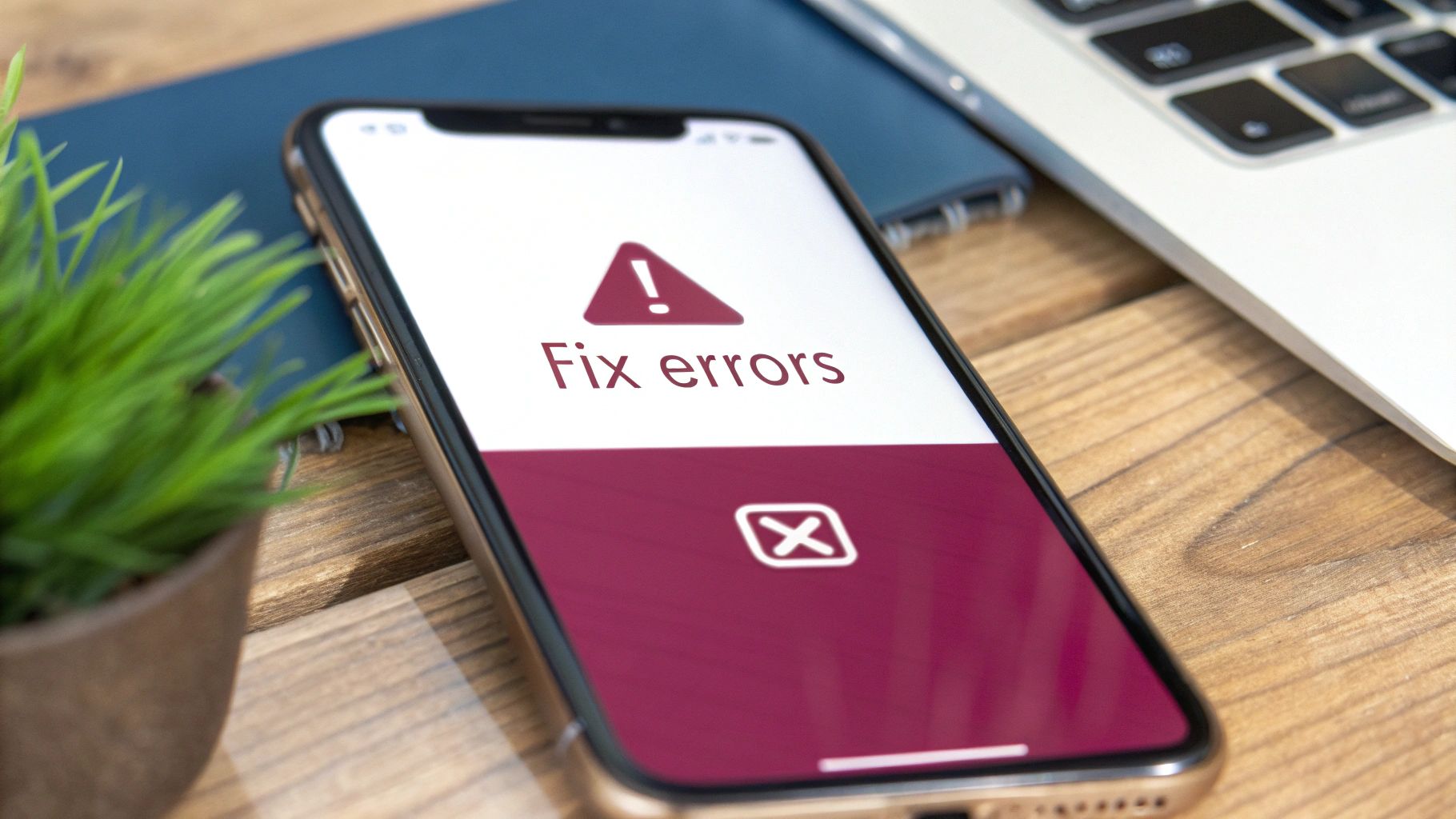
Even when you follow a guide perfectly, the ipa installer ios process can sometimes throw you a curveball. Seeing an error message pop up is frustrating, but don’t worry—most of these issues are common and usually have a simple fix. Let’s walk through what’s likely happening and how to get your app running.
One of the first roadblocks you might hit is the classic “Unable to Verify App” message. This is just iOS doing its job, protecting you from software it can’t immediately confirm is legitimate because it didn’t come from the App Store.
Another frequent headache is an app that crashes the second you tap its icon. This almost always points to an issue with the app’s signature or a mismatch with your version of iOS. These aren’t dead ends; they’re just signals that we need to tweak something.
Resolving the Untrusted Developer Error
This is by far the most common snag for anyone new to sideloading. You’ve gone through the steps, the app icon is sitting right there on your home screen, but when you tap it, you get an “Untrusted Developer” pop-up.
What’s happening here is simple: while the app is installed, you haven’t yet given iOS permission to trust the developer certificate that was used to sign it. Luckily, the fix takes about ten seconds.
- First, head over to Settings > General > VPN & Device Management.
- You should see a heading like “Developer App” with the email address you used to sign the app.
- Tap on that profile, and then tap the blue Trust button. Confirm it one more time.
That’s it. Go back to your home screen, and the app will now open without a problem. You only have to do this once for each new developer profile you use. If you want to dive deeper into the nuts and bolts of how these profiles work, our guide on certificates in iOS development is a great resource.
When Your Sideloaded App Crashes on Launch
There’s nothing more confusing than an app that just closes itself the moment it opens. When this happens, it’s almost always a problem with the certificate, usually because it has expired.
An app signed with a free Apple Developer account has a certificate that is only valid for seven days. After that week is up, iOS will refuse to launch the app. This is the number one reason sideloaded apps suddenly stop working.
To get it running again, you just need to re-sideload the .ipa file using your tool of choice, whether that’s Sideloadly or AltStore. This generates a fresh certificate that’s good for another seven days. Tools like AltStore can even be configured to automatically refresh your apps in the background over Wi-Fi, so you never have to think about it.
This constant need for re-signing is a core part of why developers use IPA installers for testing. With 38% of iOS developers experiencing at least one App Store rejection, being able to bypass that whole process for internal testing is a lifesaver. It allows teams to test new builds and features on real devices without getting bogged down in review queues.
Common Questions and Quick Answers
Diving into the world of sideloading can bring up a few “what if” scenarios. You’re not alone in wondering about the safety, the warranty, and why those apps sometimes just stop working. Let’s clear the air and tackle these common questions head-on.
Think of this as your final checklist before you get started—a quick rundown of the things most people ask when they first start using an ipa installer for iOS.
Are IPA Installers Safe to Use?
This is the big one, and the answer isn’t a simple yes or no. The tools themselves—like AltStore or Sideloadly—are generally safe. They’re well-regarded in the community and work by using Apple’s own development protocols to get apps onto your device. They aren’t hacking or modifying your operating system.
The real gamble isn’t the tool; it’s the .ipa file you’re installing. The installer is just the messenger.
It all comes down to where you get your IPA files. If you’re downloading them from some random, ad-filled website, you’re rolling the dice. Stick to official developer sites, trusted open-source projects, or reputable community forums. Your device’s security is only as good as the source of your apps.
Will Sideloading Void My Apple Warranty?
Nope. This is a myth that gets tangled up with a much more invasive process: jailbreaking. Sideloading an app with your personal Apple ID does not void your warranty. You’re basically acting as a one-person developer testing an app, which is a feature Apple provides.
Jailbreaking, on the other hand, involves exploiting system-level bugs to gain root access to iOS. That’s a totally different ballgame and absolutely can void your warranty. Sideloading keeps your iOS secure and your warranty intact.
Why Do My Sideloaded Apps Expire After 7 Days?
Ever install an app only to have it refuse to open exactly one week later? That’s not a bug—it’s a feature of Apple’s system for free accounts. When you use a standard, free Apple ID to sign an app, the certificate Apple issues is only valid for seven days.
Once that week is up, iOS no longer trusts the app and won’t let it launch. It’s a built-in security check.
Fortunately, you have a few ways to deal with this:
- Manual Refresh: The most basic fix is to just plug your phone back in and reinstall the app every seven days. This gives it a fresh, new certificate.
- Automated Refresh: This is where AltStore really comes in handy. It can automatically re-sign your apps in the background over Wi-Fi, so you never have to think about it. As long as your computer is on, AltStore handles the rest.
- Paid Developer Account: If you’re serious about this, a $99/year Apple Developer Program membership gives you certificates that last a full 365 days. This is the best option for power users who want a “set it and forget it” solution.
For most people, letting AltStore do its thing in the background is the perfect middle ground. It’s free and takes the hassle out of the seven-day limit.
Ready to take control of your app updates? With CodePushGo, you can push instant, over-the-air updates directly to your users, bypassing App Store delays entirely. Streamline your development cycle, fix bugs faster, and deliver features on your own schedule. Explore a more agile way to manage your React Native apps.